How to Configure a Static IP
This guide will provide you instructions on manually entering a static IP address onto your CHEF.
In the event that your CHEF requires a static IP address, you have the ability to configure this information by utilizing CHEF's touchscreen.
To begin, locate the Tool Button on the bottom-right corner of your CHEF monitor and select the Configuration menu:
Once the Configuration menu opens, at the top of the screen, select the tab labelled Network:
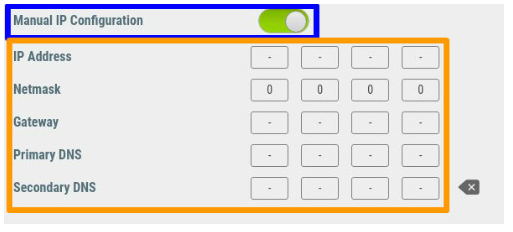
Once the Manual IP Configuration slider is pressed, the screen will provide you a options to input your Static IP. In this section, you'll have 4 boxes for each line to allow you to input one octet of information at a time.
For example, if your CHEF's IP address is: 192.168.1.186. Your IP Address should look as followed: 
Once the values have been entered for each section of your static IP address, utilize the Save IP Configuration button to save this information.
